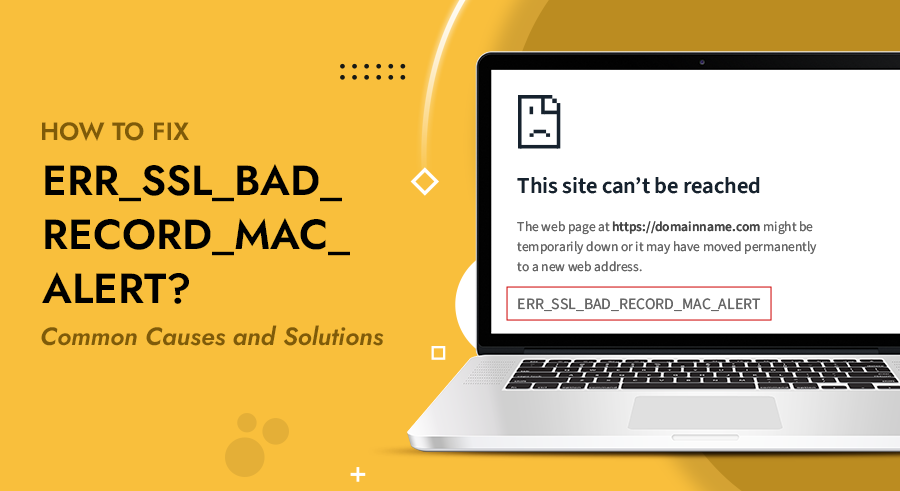“ERR_SSL_BAD_RECORD_MAC_ALERT” error generally occurs when your web server and browser have differing views concerning security levels. As a result, the server sends out an incorrectly encrypted message.
This blog explains what causes the ERR_SSL_BAD_RECORD_MAC_ALERT. Also, get troubleshooting tips that can help resolve the issue easily. Let’s begin!
Table of Contents
What is ERR_SSL_BAD_Record_MAC_Alert Error?
ERR_SSL_BAD_RECORD_MAC_ALERT is a client-side error indicating a mismatch between the MAC calculated by the browser and the MAC expected by the server.
To simply put, SSL/TLS is a security protocol that encrypts data transmitted between web servers and browsers. SSL/TLS uses a technique called MAC (Message Authentication Code). MAC is a cryptographic string that verifies the authenticity of data sent over the network. If MAC verification fails, it signals that the data is corrupted or altered during transmission.
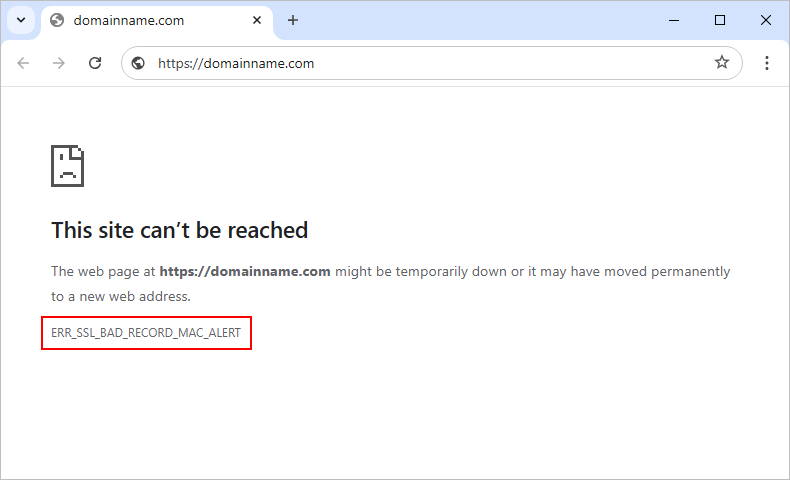
To further simplify, imagine you’re sending a secret message to a colleague. You encrypt it using a special code so that only you and your colleague can understand it. On receiving the message, they use the same code to decrypt it. If the decryption process fails, it means something went wrong during transmission.
That is what happens when you encounter an ERR_SSL_BAD_RECORD_MAC_ALERT error. Your server and browser are not on the same page. If the issue is not addressed, it then prevents you from accessing certain websites.
Role of MAC (Message Authentication Code) in SSL/TLS Security
MACs play an important role in open networks, where data transmitted are often susceptible to interception. Malicious people would intercept the message, change its contents, or substitute it with another fraudulent one if there were no MACs. Since MAC allows recipients to determine that they can trust the message as being true and genuine.
MACs are helpful for validating the integrity of data within internal systems, external networks, or devices. MACs in cryptographic ciphers are also used to secure SSL/TLS connections against malicious packets that get into secure connections. However, they lack content encryption thereby providing no guarantee of data confidentiality.
Causes and Solutions of ERR_SSL_BAD_Record_MAC_Alert Error
The ERR_SSL_BAD_RECORD_MAC_ALERT error often stems when there’s a problem with the data transmission over SSL (Secure Sockets Layer), not because of the transmission itself. Now, discussing its causes can remove the error easily.
1. Incorrect Router Settings and MTU Configuration Impacts
Routers are critical in managing network communication. Their settings can impact your internet connection’s reliability and speed. One crucial setting is the Maximum Transmission Unit (MTU). MTU determines the size of data packets sent over the network. Setting it incorrectly can lead to transmission problems, including the ERR_SSL_BAD_RECORD_MAC_ALERT error. Fragmented data packets disrupt SSL connections when the MTU is too large or too small.
Solution:
Adjust your Router’s MTU settings to match your network requirements. Tweaking MTU to an optimal value for specific networks mostly resolves SSL-related errors.
To increase the router’s MTU:
- Check the router manual or sticker for the right IP address.
- Open a web browser and enter the router’s IP address.
- Press Enter and you will land on the router login page.
- If necessary, enter the router’s default username and password. Or consult the instructions.
- Find the WAN or Internet settings.
- Change the MTU number to 1400 (or another optimal value based on your network type).
- Save or apply changes, then restart the router if required.
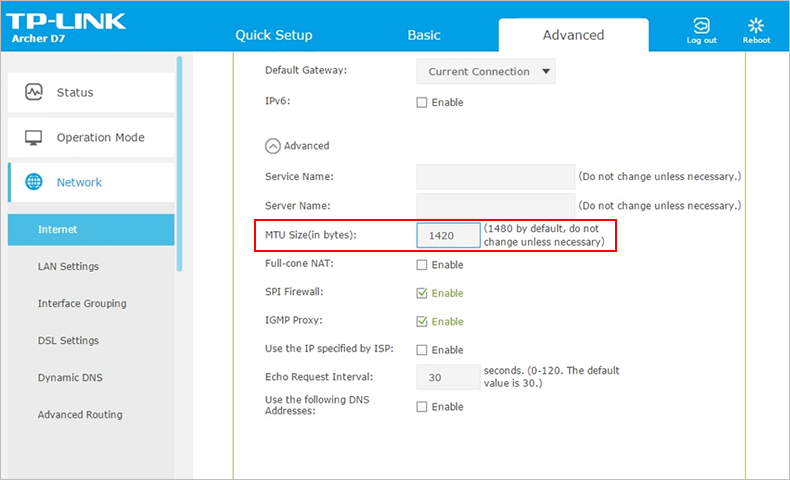
2. Using Wireless instead of Ethernet Connection
This error is more likely to occur in wireless (Wi-Fi) networks. Data transmission can be less stable compared to wired connections. Wi-Fi is prone to interference and fluctuations in signal strength leading to SSL connection issues. Whereas Ethernet connections offer more stable and consistent internet access. It reduces the likelihood of encountering SSL errors.
To fix the ERR_SSL_BAD_RECORD_MAC_ALERT error specific to a page on your PC, you can consider connecting your computer to the internet using an Ethernet cable. This solution is temporary, but it can help you establish if the issue arises from your wireless network.
If the error goes away when you change to an Ethernet link, your WiFi settings may be responsible. Alternatively, if this error still shows up, seek other troubleshooting solutions.
Solution:
Switching from a Wi-Fi to an Ethernet connection often resolves the ERR_SSL_BAD_RECORD_MAC_ALERT error. You get a more stable data transmission environment due to wired connections. This change ensures that SSL data packets are transmitted without interference.
To disable your Wireless connection:
Disabling Wi-Fi to resolve the ERR_SSL_BAD_RECORD_MAC_ALERT error
- Begin by pressing the Start button on your Windows device.
- Navigate to Settings to view system setting options.
- Go to Network & Internet in the Settings menu.
- To temporarily disable Wi-Fi, navigate to the Wi-Fi settings and turn it off.
- Wait a few seconds before restarting your Wi-Fi to reset your network connection.
This might resolve the ERR_SSL_BAD_RECORD_MAC_ALERT problem.
To start with an ethernet connection:
1. Go to Settings >> Network & Security >> Status >> Change adapter options.
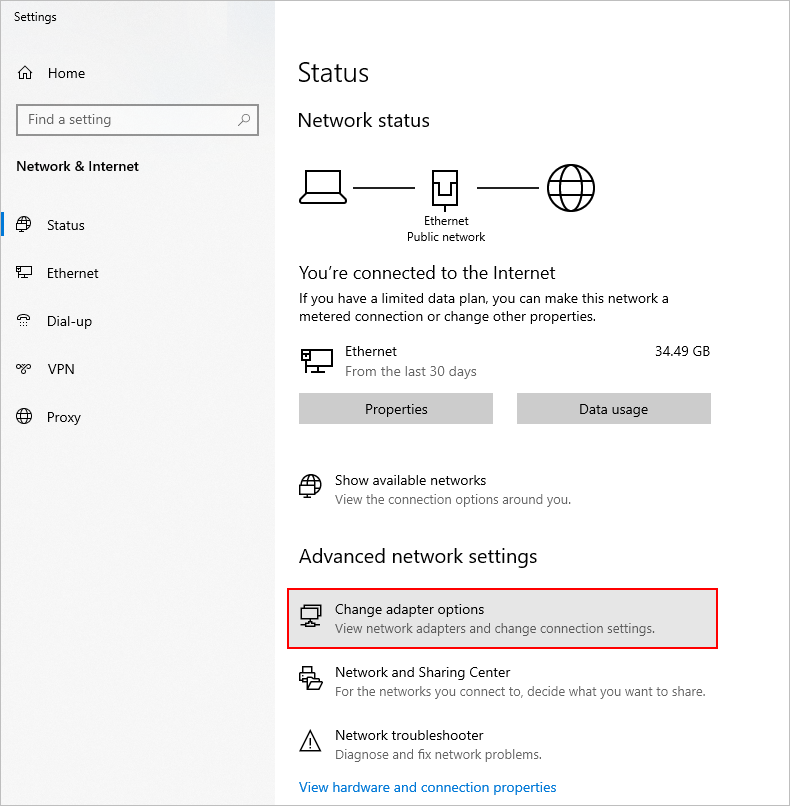
2. Right-click the “Network adapter” to choose the Enable option.
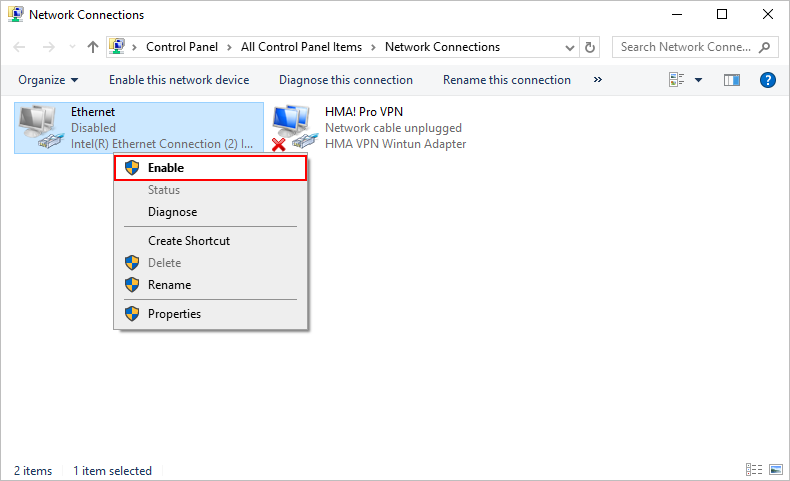
The methods outlined above will show you how to enable a network adapter in your Windows 10’s Control Panel. You may also use Device Manager to disable network devices you do not require.
3. Network Optimization Tools Affecting SSL Connections
Can you recall network optimization tools, like those included with Intel Killer network cards? They are designed to enhance your internet experience. It prioritizes traffic and reduces latency. However, these tools can sometimes conflict with SSL connections, causing errors like ERR_SSL_BAD_RECORD_MAC_ALERT. Due to prioritization algorithms, SSL protocols are accidentally disrupted when processing them.
Solution:
Disable any network optimization tool temporarily to see if the error persists. Additionally, try adjusting the settings in the optimization software. It can ensure SSL traffic is not deprioritized and can help maintain a stable connection.
Also, update the software on your Killer network card and/or adapter. In most circumstances, this should resolve the error. Still, if this does not work, you may have to disable the hardware. This requires a new method to connect to the wireless network. Disabling a network adapter can be tricky and is best avoided or done as a last option.
4. Network Hardware Issues
Certain network hardware can also contribute to SSL connection. Specific models for example are Killer(R) Wireless-AC 1550i Wireless Network Adapter (9560NGW). These issues often arise from settings within the network card’s control center that interfere with SSL protocols.
Solution:
Review and adjust the settings in your network card’s control software. Disable conflicting features for SSL processing. Updating the network card drivers also helps resolve the ERR_SSL_BAD_RECORD_MAC_ALERT error.
Windows users:
- Access your Windows search box to type ‘Device Manager’ and open it.
- Next, locate and enlarge the ‘Network adapters’ area.
- Right-click by going to each of the network adapters shown.
- Select Update driver >> Search automatically for updated driver software.
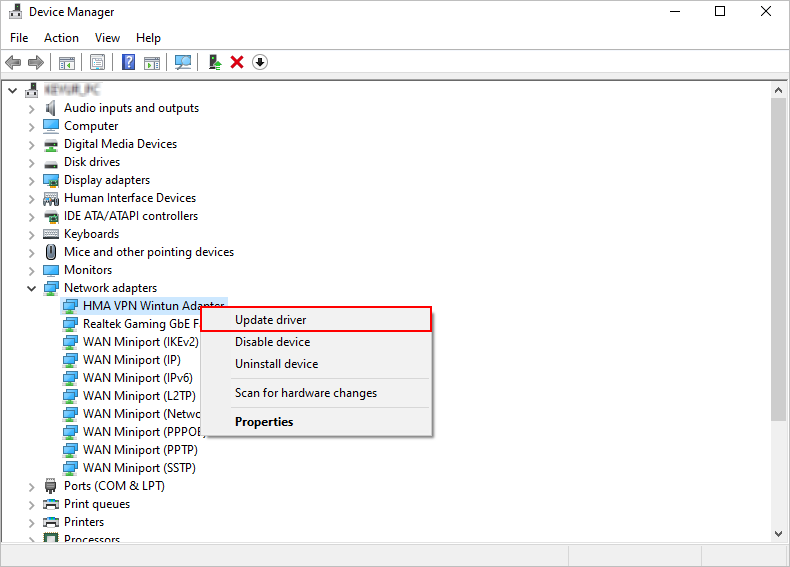
QUICK NOTE: This step will allow Windows to search the internet. There, you will find the most recent drivers and install them as per availability. Restart your computer after you’ve updated the drivers to ensure changes take effect.
MacOS users:
- Go to general system updates and select driver updates.
- Or tap on the Apple icon to choose System Preferences >> Software Update.
- You also have an option to download and install the available updates directly.
5. Outdated Operating System
An outdated operating system (OS) can also cause the ERR_SSL_BAD_RECORD_MAC_ALERT error. This issue is common for older versions of Windows and Mac OS. The outdated software creates problems with newer network and SSL configurations.
Solution:
Keep your operating system updated to avoid compatibility issues leading to ERR_SSL_BAD_RECORD_MAC_ALERT. Regular OS updates often include important security patches and improvements.
Windows users:
You can install a new software version using the “Download & Install” option. Or follow the below steps if you cannot find any available updates then:
- Visit “Settings” and go to “Windows Update.”
- Select “Check for updates” and follow the on-screen prompts.
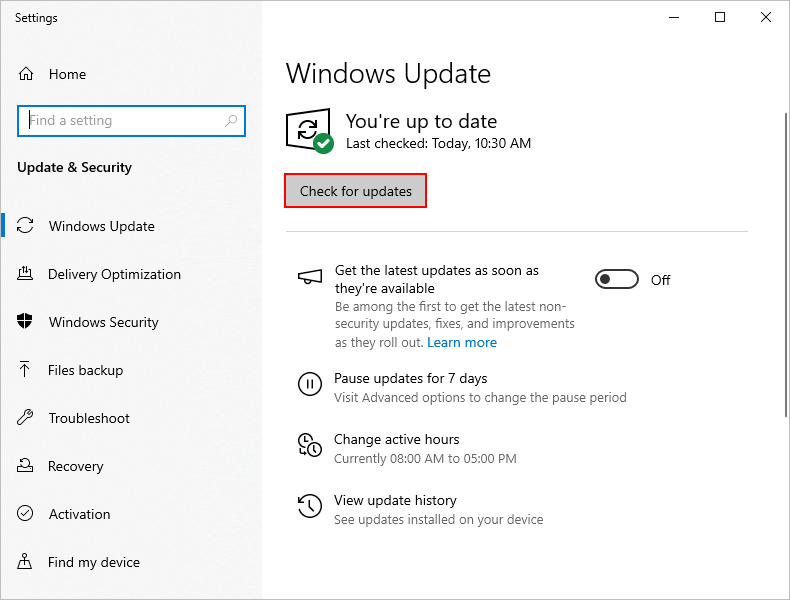
MacOS users:
- Select the Apple symbol.
- Go to System Preferences.
- Choose “Software Update”.
- If there is software available, click Upgrade Now.
- Continue following the on-screen steps to finish the installation.
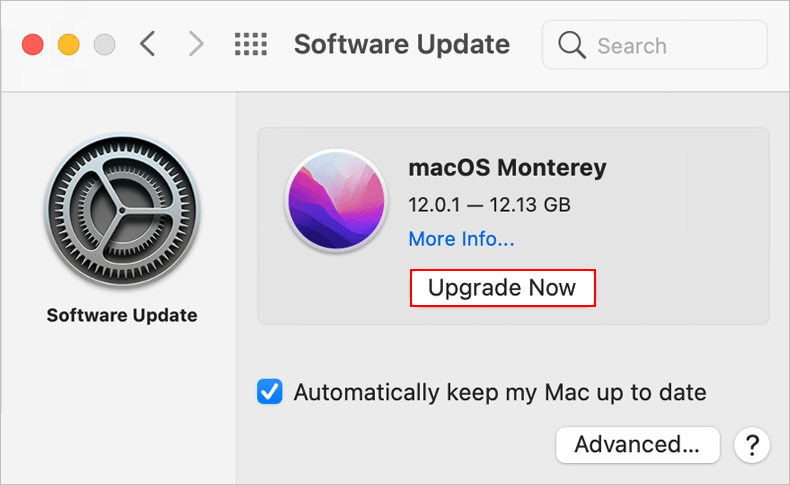
Alternative Solutions to Fix the ERR_SSL_BAD_RECORD_MAC_ALERT Error
We’ve outlined a few troubleshooting steps apart from the above solutions. These will help you get back to browsing without interruptions.
1. Clear Browser and DNS Cache:
To delete unwanted data, clear your browser’s cache and cookies. In Chrome, navigate to Settings > Privacy and Security > Clear Browsing Data.
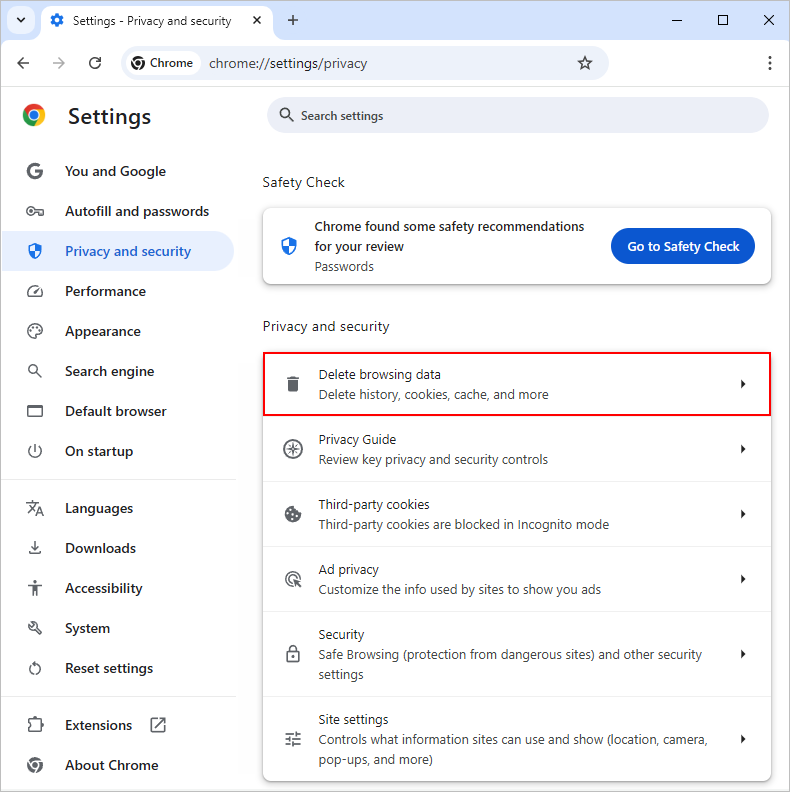
Try clearing your DNS cache to address domain name difficulties caused by incorrect entries. For Windows users, enter ‘ipconfig /flushdns’ at the command prompt.
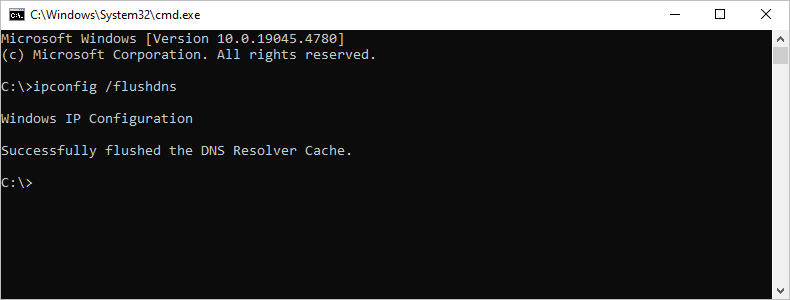
2. Disabling HTTPS Inspection in Antivirus Software
Antivirus software is responsible for safeguarding your device from cyber threats. However, certain settings in these programs can trigger the ERR_SSL_BAD_RECORD_MAC_ALERT error. One common reason is HTTPS inspection’s monitoring of encrypted traffic. It often interferes with SSL connections.
To resolve this, you’ll need to disable the HTTPS inspection. A similarly named feature in your antivirus software must also be disabled. The steps varies based on the antivirus program you are using.
To disable HTTPS inspection:
- Launch your antivirus software.
- Look for online protection, internet security, or firewall configurations.
- Locate options relating to HTTPS inspection or scanning.
- Disable or uncheck this option.
- Now, go for “Apply Changes.”
- Restart the web browser to verify that the updated settings are taking effect.
Or, to quickly disable HTTPS inspection in your Antivirus Software (AVG Antivirus):
- Open the AVG user interface.
- Go to Settings.
- Click Basic Protection.
- Select Web Shield.
- Uncheck the Enable HTTPS Scanning option.
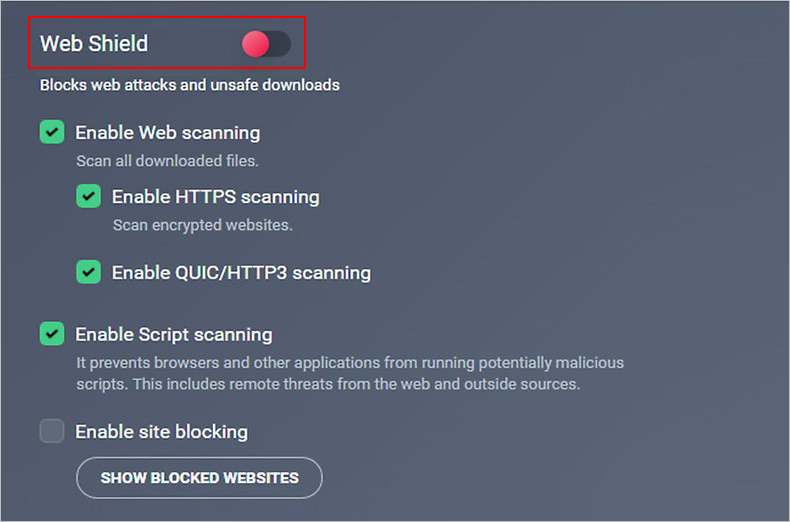
Refer to your software’s documentation or support resources for detailed instructions.
3. Verify for Temporary Issues like Network Connection:
To resolve ERR_SSL_BAD_RECORD_MAC_ALERT, first check for any transitory difficulties, such as network connection problems. If the issue persists, try browsing the site again. Check that your internet connection is steady. Switching from public Wi-Fi to a private or cable connection might help.
4. Turn Off Advanced Stream Detect in the Killer Control Center
Intel Killer devices have a robust wireless network setup management tool known as Killer Control Centre. An important feature, Advanced Stream Detect, aids in the maintenance of fast and stable connections, particularly for gaming and other high-bandwidth activities. However, it can occasionally produce the ERR_SSL_BAD_RECORD_MAC_ALERT error.
To fix this, navigate to the Killer Control Centre settings and disable the Killer Prioritisation Engine. To fix SSL protocol compatibility concerns, keep the software up to date. If the difficulties persist, deactivating the hardware may be required, although this may need a different internet connection method.
Disable Advanced Stream Detect in Intel Killer Control Centre:
- Open the Killer Control Centre.
- Go to the Settings tab.
- Find the Killer Prioritization Engine toggle switch.
- Turn off the toggle switch.
- To disable Killer Control Centre upon startup, right-click on the taskbar >> Task Manager >> Startup tab.
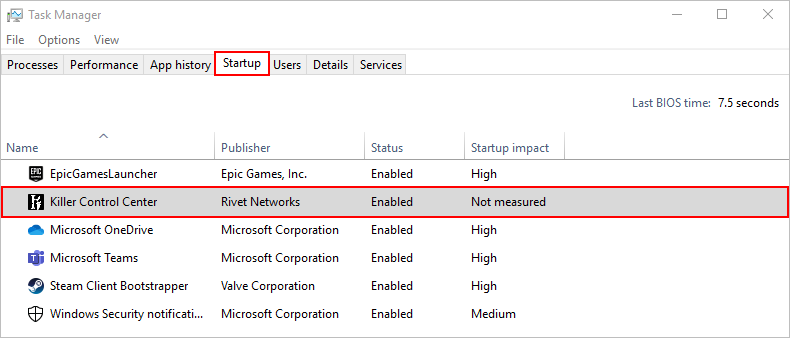
5. Use an Alternative Browser or Network:
In case you still encounter the error, try to visit the site through a different browser or network. This leads to identification of the problem lying within your network or the website itself. If the problem lies across various networks, the issue is likely with the website and contacting the site owner may be necessary:
How to Prevent ERR_SSL_BAD_Record_MAC_Alert Issue?
Preventing ERR_SSL_BAD_RECORD_MAC_ALERT Error is easy with the following tips:
- Keep Your Web Server Up to Date: Regular web server updates can prevent and troubleshoot errors.
- Ensure proper SSL/TLS configuration: Use the right SSL/TLS protocols, avoiding old or deprecated versions.
- Use strong encryption protocols: Get TLS 1.2 or above, to ensure effective communication and data integrity.
- Monitor the server logs: Identify trends or indicators of probable SSL/TLS issues before they worsen.
- Use Trusted Certificate Authorities: To limit the chance of errors, use certificates issued by recognized Certificate Authorities (CAs).
- Regularly Test Your SSL/TLS Configuration: Use SSL Test tools to examine your configuration and notice any flaws that lead to the error.
These preventive actions considerably lower the likelihood of experiencing the ERR_SSL_BAD_RECORD_MAC_ALERT error.
Conclusion
The ERR_SSL_BAD_RECORD_MAC_ALERT issue can be resolved by several systematic actions. Updating your network drivers and operating systems are two popular causes. If the problem persists, try changing your router’s MTU settings and reviewing any network optimization tools.
For browser-specific issues, adjusting the browser’s settings may be helpful. If these procedures fail, it is recommended that you talk with a technological specialist. Regular software and driver upgrades can also help prevent such situations in the future. We hope this improves your browsing experience.