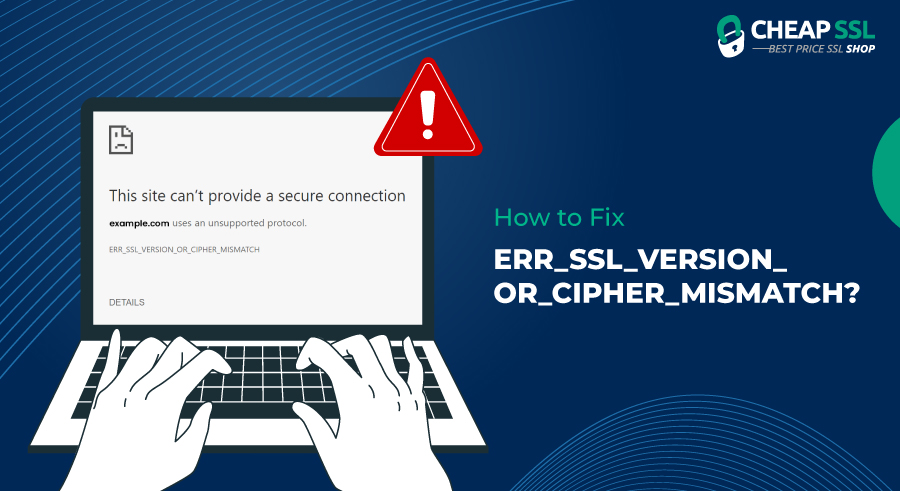The ERR_SSL_VERSION_OR_CIPHER_MISMATCH error is a typical SSL error that internet users encounter. Although it might seem difficult, fixing this problem is simple. It happens when your web browser notices a problem with the SSL certificate version used by the website.
This article will cover possible ways to fix the ERR_SSL_VERSION_OR_CIPHER_MISMATCH error, as well as what to do if it appears when your website is opened.
What Is the ERR_SSL_VERSION_OR_CIPHER_MISMATCH Error?
ERR_SSL_VERSION_OR_CIPHER_MISMATCH is nothing but an error that occurs when your web server and the web browser doesn’t support SSL protocol version. It means if this error occur, there may be a problem in your SSL certificate’s version or cipher suite of the website you are trying to access.
What Causes the ERR_SSL_VERSION_OR_CIPHER_MISMATCH Error?
The below are the most common causes of the ERR_SSL_VERSION_OR_CIPHER_MISMATCH error.
- Uncleaned cookies or browser cache
- Low network or internet connection (or one that fluctuates)
- Website is blocked in your firewall
- Existence of extensions or add-ons in the browser that do not permit loading the page
- The site is trashed in the inbuilt antivirus tool
How to Fix ERR_SSL_VERSION_OR_CIPHER_MISMATCH?
Here are a few fixes you can work on to solve the ERR_SSL_VERSION_OR_CIPHER_MISMATCH error.
- Check the SSL Certificate
- Double-check if you are using older or an unsupported TLS version
- Remove Cookies and Browser Cache
- Disable the RC4 Cipher Suite
- Is there a certificate name misfit?
- Check the antivirus Software
- Empty the SSL State In Chrome
-
Check the SSL Certificate
Begin by checking your SSL Certificate. It should be your first task to fix the err_ssl_version_or_cipher_mismatch error. Moreover, you can view the certificate on chrome and perform a legitimate analysis. This analysis will be free, in-detailed, and structured too. You can do so with the help of many free online tools.
All you need to do is insert your domain name and submit it. Then, the tool will give you certificate details like issued to, issued from, domain name, encryption strength, etc.
-
Double-check if you are using older or an unsupported TLS version
One of the other reasons that could show this err_ssl_version_or_cipher_mismatch error to you is running on an older version of TLS. If that is the case, upgrade to TLS 1.2 or, better yet, TLS 1.3. You can also receive some help from the SSL lab tool. It will show you the existing version that you are using now. This is how you can do it:
- Type chrome://flags in the URL section
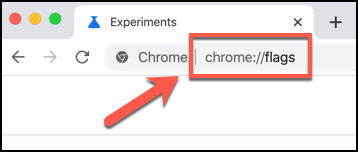
- Look for the TLS 1.3 bar
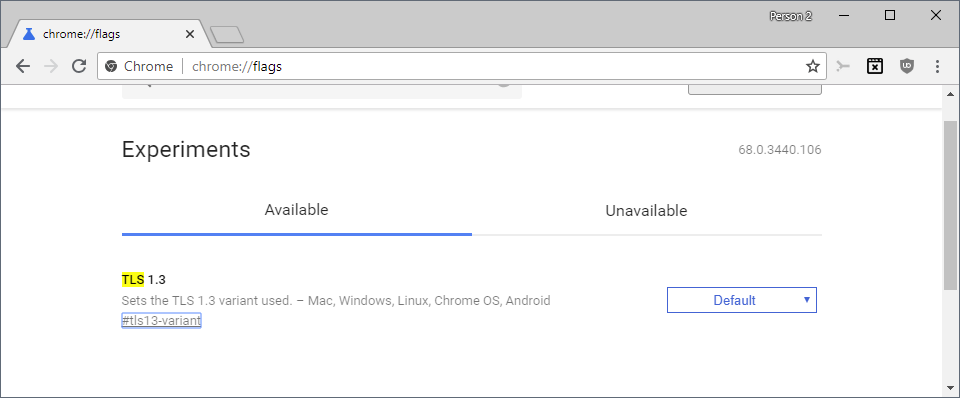
- If it is not enabled, click on the ‘enable’ tab
- If it is enabled, keep it as it is.
-
Remove Cookies and Browser Cache
Not only for err_ssl_version_or_cipher_mismatch we are discussing now, but for other issues too, the first thing you should be doing is deleting the browser cache and cookies.
Sometimes, it is the uncleaned cache that causes trouble. It is generally effortless to clear the cache. But if you are a first-timer, here is what you do.
Begin by pressing the keys CTRL+SHIFT+DELETE. It should be able to give you the grant to access the page. And if it does not work out, you can Google for the next steps.
-
Disable the RC4 Cipher Suite
Sometimes, the SSL version interference is caused when the RC4 cipher suite is removed in Chrome version 48.
What you can do is conduct a simple check to see whether the RC4 cipher suite has been enabled or disabled.
In simpler terms, ensure a proper configuration with some other cipher suite. Removing the suite will help load and view the page, which was earlier not possible.
-
Is there a certificate name misfit?
A misfit in the certificate name can occur for a couple of things. Some of these include when a site does not use SSL but shares the IP address with some other website that might not. Or even when the website does not use a content delivery network that does not support SSL.
Aside from this, the domain name alias is for a particular website whose name is different. But the alias would not be a part of the certificate.
-
Check the Antivirus Software
Have you checked your antivirus just yet? It could be possible that your antivirus might be blocking your access to the website. So how do you check that? First, begin by disabling your antivirus software for a minute.
While you do that, refresh and reload the page as it might yet just work out fine. And if this does not work out well this time, have a check on the firewall. Who knows, the website might just be blacklisted too.
-
Empty the SSL State In Chrome
Have you tried clearing the SSL State just yet? Just like clearing out the browser cache and cookies might get you in line, similarly, clearing the SSL State will help too. These are the steps you can implement in the old version of chrome browser to clear the SSL State on Windows:
1. You need to search Internet options in the control panel.
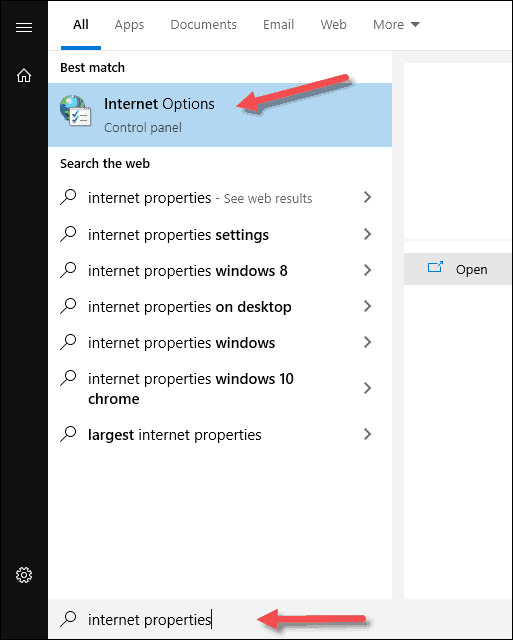
2. You should now be able to see the internet properties dialogue box appearing
3. Now click on the Content tab
4. You will now see ‘Clear SSL State’, click on OK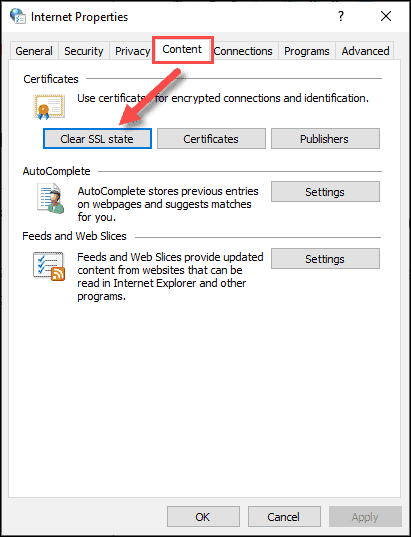
5. Restart Google Chrome
That’s a Wrap
Following these steps will help you fix ERR_SSL_VERSION_OR_CIPHER_MISMATCH error easily. Having an older operating system or web browser may also be the reason for this error. So, always use an upgraded version of your OS or web browser.