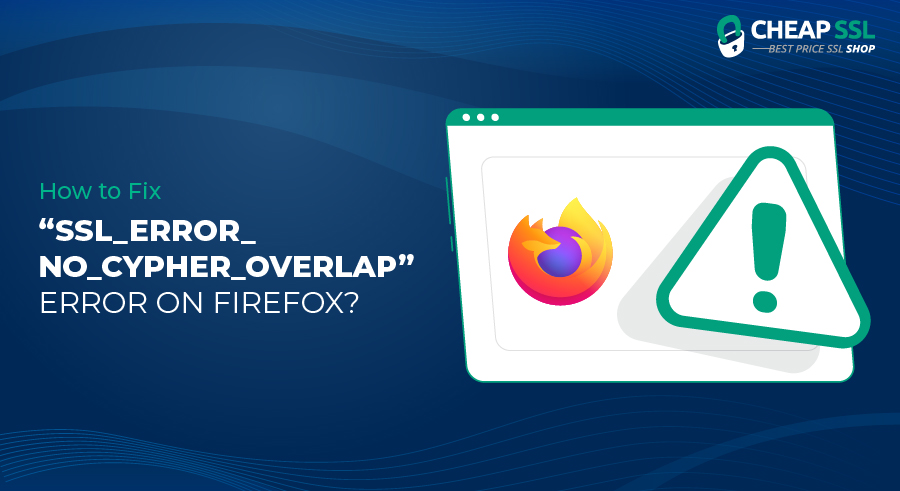Undoubtedly, Google Chrome is the most popular web browser, holding the highest market share. But Mozilla Firefox is close enough. With a market share of 3.23%, Mozilla’s Firefox rounds out the top six web browsers in the globe. In other words, Firefox is an excellent alternative to Google Chrome. However, although Firefox has many standalone features, it does not mean it is immune to errors.
One of the most common errors you will likely encounter when using Firefox is the ssl_error_no_cypher_overlap error. This error could be frustrating and significantly hinder users’ browsing experiences.
The probability of encountering the error code ‘SSL_ERROR_ NO _CYPHER_ OVERLAP’ in your Firefox could be a result of outdated Firefox browser versions, misconfigured SSL3 or TLS encryption protocols. It could also be a server-side problem.
What is SSL_ERROR_NO_CYPHER_OVERLAP Error?
The SSL_ERROR_NO_CYPHER_OVERLAP error happens when Firefox cannot obtain the security data from a website you are trying to make a connection with. Most common reasons for this are, when the site is older and doesn’t have an updated SSL certificate installed for security.
It is essential to understand that the ssl_error_no_cypher_overlap error only happens with Firefox, no other browser. The error occurs when Firefox fails to obtain the necessary security data from a website you are trying to access.
Usually, the error occurs when a user tries to access an old website without up-to-date, cheap SSL Certificate protection.
Older versions of SSL certificates that users used before have been scrapped off because of security concerns. But suppose a website uses the old version of the secure socket layer certificate with an outdated encryption cipher.
In that case, Firefox will not allow users to use such a website as it might easily compromise their security and privacy.
What Are the Causes of the “SSL_ERROR_NO_CYPER_OVERLAP” Error?
There are many reasons you may come across this error. The most common reason for SSL_ERROR_NO_CYPHER_OVERLAP is when the server is unable to meet the browser security requests. There are other reasons too as following:
- Disabled SSL Certificate – There’s a chance that the browser may have disabled the SSL certificate, which could be the reason you may come across this error.
- Absence of RC4 (Rivest Cipher 4) Support – This is one of the brook ciphers that’s being used in SSL certificates. It is vulnerable and most browsers do not support it.
- Not Having Upgraded Firefox Browser – This is one of the common reasons why you get SSL_ERROR_NO_CYPHER_OVERLAP error.
Steps to Fix the SSL_ERROR_NO_CYPHER_OVERLAP Error Code
As frustrating as seeing this error might be, users should know that the error is designed to protect them from visiting websites that are vulnerable to attackers. In most cases, the ability to fix the error is not in the hands of the website users but the owners.
However, if users trust the website’s security, they can use various tricks to bypass the error. But in the quest to avoid the error, users should bear in mind that doing so might bring severe risks.
Here are some of the ways you can use to fix the ssl_error_no_cypher_overlap error.
-
Update Your Firefox Browser
The first and perhaps the most straightforward troubleshooting solution to the ssl_error_no_cypher_overlap error is to ensure your Firefox browser is running on the latest version. You might already be aware of the importance of keeping things up-to-date.
Regularly updating your Firefox browser helps keep your browsing experience smooth, flawless, and as secure as possible. Updating the Firefox web browser could also help resolve the ssl_error_no_cypher_overlap error.
Firefox, like all other browsers and software, is updated frequently. As of November 2022, Firefox was running on the following versions:
- Firefox Standard Release (desktop)- 106.0.2
- Firefox Extended Support Release (desktop)- 102.4.0
- Firefox iOS- 106.0
- Firefox Android- 106.0
If you have not installed Firefox updates recently, you might need to check for the latest updates and install them. The best strategy is always to set up automatic updates. Automatic updates will save you from the hassle, time, and energy needed to install manual updates.
Here is the procedure to follow to update your Firefox browser.
Step 1: Open your Firefox browser and select the menu icon on the top right corner of your screen. Click on the settings tab, as shown in the screenshot below.
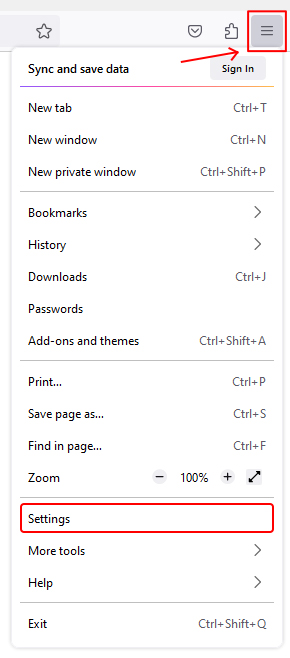
Step 2: A setting menu will pop up. Navigate to Generals and then click on Check for updates. Firefox will automatically install any available updates. Once the updates are installed, close the browser and restart it to ensure all updates are installed. As I mentioned earlier, installing the updates could fix the ssl_error_no_cypher_overlap error.
-
Resetting Your TLS and SSL3 Settings
You should try the following troubleshooting solution: resetting your TLS and SSL3 settings. This is a good solution, especially when updating the Firefox browser fails. Essentially, the SSL3 or the TLS1 protocols could be the culprits behind the ssl_error_no_cypher_overlap error. The protocols might have been disabled in the old versions of the Firefox browser, which is why resetting them would work for you. In essence, some websites might only work if the protocols are enabled. But how can you establish whether or not the SSL3 or the TLS1 protocols are enabled?
To check whether the SSL3 or the TLS1 protocols are enabled, you must open your Firefox browser and select the menu icon on the top right corner of your screen. Click on the settings tab, navigate to the Advanced bar, and click on Encryption Protocols. From here, it is easy to determine whether or not the protocols are enabled.
If the protocols are not enabled, you must proceed and toggle the option to enable them. You can then check if the ssl_error_no_cypher_overlap error is resolved.
-
Check the Firefox Configuration File
You should check the Firefox configuration file if the two troubleshooting procedures explained above do not work. It could be the culprit. Modified modules of TLS and SSL3 could be the cause for this error. The solution to this is to ensure no such modules have been changed. Here is what to do if the modules have been modified.
Step 1: Open a new Firefox window and type about:config. A search bar will pop up.
Step 2: Type TLS in the search bar. A list will appear. See the screenshot below
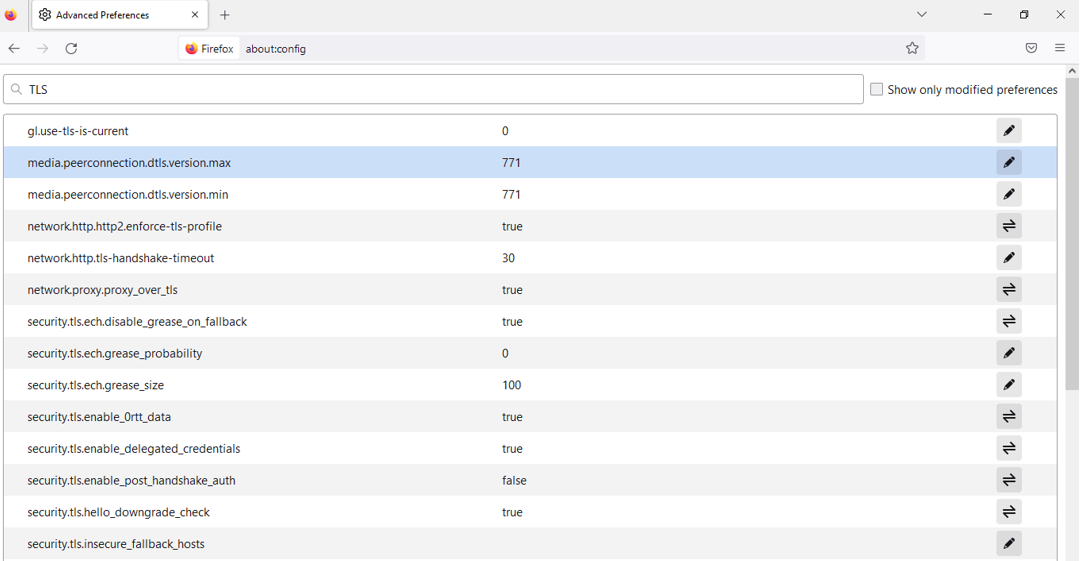
Step 3: Check for entries that start with TLS. All the TLS values should be reset to default. If not entries do not appear as default, they will be bolder and marked as “modified.”
Step 4: Reset any necessary permission for all entries marked as modified.
Step 5: Type SSL3 in the search bar and repeat the same process.
At this point, the ssl_error_no_cypher_overlap error should be reset. But if the error persists, then the problem may be with the website. In that case, only the website admin can fix the error.
Final Words
Using the Firefox browser, you will likely encounter the ssl_error_no_cypher_overlap error.
The error occurs when Firefox fails to obtain the necessary security data from a website you are trying to access. You do not have to panic if you encounter an error. You can try out the three troubleshooting solutions explained above and fix the error.
But if the three solutions fail to work, then there is a high chance that the problem is with the website. You can contact the website admin to request them to solve the issue.