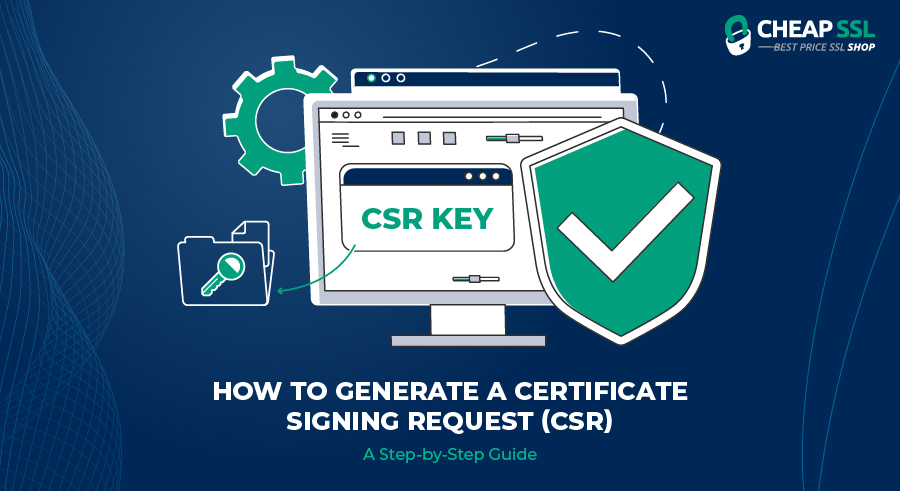The growing importance of SSL certificates in securing online connections is a no-brainer! As of the time of writing this piece, 83.1% of websites are using affordable and cheap SSL certificates in 2023.
This figure mirrors a remarkable increase from 18.5% about five years ago. If you’ve tried to acquire an SSL certificate, you must have bumped into a Certificate Signing Request (CSR).
A CSR is an initial step in acquiring a genuine SSL certificate. Think of it as presenting important details to prove your identity.
Generating it involves a meticulous process to guarantee the authenticity and integrity of the SSL certificate on your site. Read this guide to the end to see how to generate a CSR the right way!
Understanding the Certificate Signing Request (CSR)
The CSR contains essential information that the Certificate Authority (CA) uses to create your SSL certificate. The information included in a CSR is vital for the CA to issue your certificate. This data typically comprises;
- Details about your business and the website you wish to protect. These include the common name, organization, and country.
- The public key that will be included in the SSL certificate. The public key is a fundamental component of public key cryptography. It is used to encrypt data during secure online sessions. It works in tandem with a corresponding private key kept securely on the server.
- Details about the key type and length. RSA 2048 is the most common key size. However, some CAs support larger key sizes like RSA 4096+) or ECC keys.
The format of a CSR is usually Base-64-based PEM. You can open the CSR file with a simple text editor, and it will appear similar to the example shown in the screenshot below;
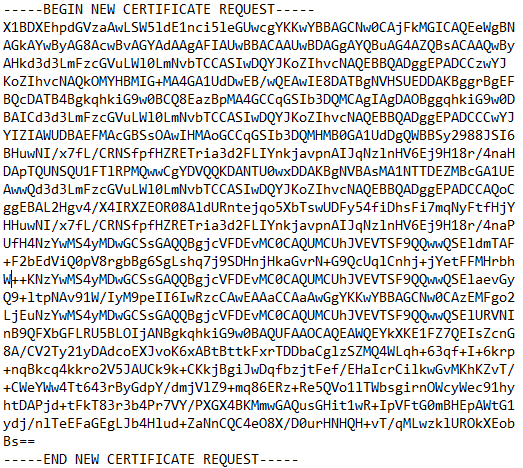
Please, include the header and footer (—–BEGIN NEW CERTIFICATE REQUEST—–) when submitting the CSR to the CA.
When generating a CSR, several vital components provide essential information about your organization and website. These components help the Certificate Authority (CA) create a customized SSL certificate tailored to your specific needs. They include;
- Common Name (CN): The Common Name is your website’s (FQDN) fully qualified domain name. It identifies the specific website for which the SSL certificate will be issued. It can be a domain name or the subdomain name of your root domain.
- Organization (O): The Organization field represents the legal name of your company or organization. It provides identity verification and helps establish trustworthiness for your website visitors. Ensure that the organization name you provide in the CSR matches the official registered name of your company.
- Organizational Unit (OU): The Organizational Unit field is optional and allows you to specify a department or division within your organization. It can provide further granularity in identifying the specific part of your organization associated with the SSL certificate.
- City or Locality (L): The City or Locality field corresponds to the city or town where your organization is located. Including this information in the CSR helps verify your organization’s physical location.
- State or Province (ST): The State or Province field indicates the state or province where your organization is based. It provides additional geographic information that contributes to the validation process.
- Country (C): This field specifies the two-letter country code for the country you registered your organization. For example, if it is the United States, it would be “US”. For Canada, it would be “CA”. This information helps in the verification of the jurisdiction of your organization.
- Email Address: Lastly, the CSR includes an email address associated with your organization. The CA uses this email address to communicate with you during the SSL certificate issuance process.
Preparing for CSR Generation
For a smooth certificate acquisition process, you should prepare for CSR generation adequately. Here are some of the essential details you must not overlook;
- Selecting a Certificate Authority (CA): Choosing a reputable and trusted CA is essential. Research to ensure the CA meets your requirements and provides reliable certificate services. Well-known CAs, like GlobalSign, DigiCert, Sectigo, etc., are widely recognized and offer various certificate options to suit different needs.
- Understand Certificate Purpose: Determine the specific purpose for which you need the SSL certificate. Whether securing a website, email server, or other services, understanding the intended use will help provide the correct information during CSR generation.
- Generating a Private Key: Before creating the CSR, generate a private key that will be paired with the SSL certificate. The private key remains confidential and is crucial in securing the server’s and client’s communication. Use a reliable key generation tool or command to create a strong private key. It should be of the appropriate key size and algorithm, like RSA or ECC.
- Gathering Required Information: To complete the CSR, gather the necessary information. The pieces of information you will want to gather here include;- The fully qualified domain name (FQDN)
– Organization Name
– Country
– State/province
– Locality/city, and
– Email address
Please, be keen to ensure accuracy and consistency as you provide this information. Utmost accuracy and consistency is needed as this information is what your CA will use in validating your Secure Sockets Layer (SSL) Certificate.
Generating a Certificate Signing Request (CSR)
Let’s face it; even though generating a CSR is essential for getting your SSL certificate, it may seem frustratingly complicated. Well, that’s not always the case. Here is a quick summary of the two easy ways to generate a CSR;
Method 1: Using OpenSSL
For GNU/Linux or Mac OS X users, follow these steps:
- Open a terminal.
- Browse to the folder where you want to generate your key pair.
And for Windows users, follow these steps:
- Navigate to your OpenSSL “bin” directory.
- Open a command prompt in the same location.
Step 1: For the CSR and private key generation, here’s the command you will want to execute:
![]()
When you execute the command above, it will generate a 2048-bit CSR. It will also generate the private key. If you want to generate a 4096-bit CSR, replace “rsa:2048” with “rsa:4096” in the command. See the illustration below;
![]()
Step 2: When you run the command, the system will prompt you to key in your password. Make sure the password you set is difficult to guess. It must be easy for you to remember though as you will still need to use it to use your SSL certificate.
Step 3: Fill out the corresponding fields as prompted:
- Country Name: Enter the 2-letter code for your country (e.g., US for the United States).
- State or Province: Enter the full name of your state or province.
- Locality: Enter the full name of your city.
- Organization: Write your organization’s legal name.
- Organizational Unit: (Optional) Enter the name of a department or unit within your organization.
- Common Name: Enter the domain name or entity name for which you are generating the CSR.
Avoid using the following characters in any field: < > ~ ! @ # $ % ^ * / \ ( ) ?.,&
Once you’ve filled out those fields accurately and as desired, you will have a private key. It will be named “privatekey.key” on your computer.
Not only the private key, you will also have a certificate signing request (CSR). It will be named “CSR.csr.”
Method 2: Using Web Server Control Panels
The process for generating the CSRs may vary for web server control panels depending on the cPanel you’re using. Here’s a quick summary of steps involved;
For Webservers
- Generate CSR for ApacheApache is a popular and highly regarded open-source web server software crucial in generating a CSR (Certificate Signing Request) for SSL/TLS certificates. You may ensure smooth integration with your web server environment by generating a CSR for Apache. This makes deploying and configuring SSL/TLS certificates possible without encountering any compatibility problems.The built-in tools and utilities that Apache offers make the CSR-generating process easier. The CSR can be created using either Apache’s GUI or the command-line interface (CLI). This simplification allows users with different degrees of technical expertise to use the procedure more easily.Apache supports centralized management, offers customization possibilities, ensures compatibility with CAs, provides a seamless and safe environment for producing CSRs, and can reduce costs. For creating CSRs and obtaining SSL/TLS certificates for secure web communication, Apache is a great option because of these advantages.
For Microsoft Platforms
- Generate CSR for Microsoft Exchange Server 2016
One of the most popular messaging and collaboration platforms in use by businesses is Microsoft Exchange Server 2016. It is strong and packed with features. It smoothly interacts with SSL/TLS certificates to support secure communication for email, web services, and other Exchange-related features. The SSL/TLS certificate’s compliance and proper configuration within a secured environment are guaranteed by the generation of a CSR within Exchange Server. Exchange Server handles sensitive and confidential email communications, making security a critical aspect. To create encrypted and secure communication channels, you can get SSL/TLS certificates and configure them by generating a CSR within Exchange. In addition to preserving the secrecy of emails and other Exchange-related services, this helps safeguard sensitive data and prevent eavesdropping. Because it offers a unified messaging platform, guarantees secure communication, streamlines the CSR generation procedure, integrates with other Microsoft products, supports Autodiscover and unified communications, provides centralized management capabilities, and aids in compliance, Microsoft Exchange Server 2016 is essential for producing a CSR. - Generate CSR for Microsoft IIS 10 Server
IIS 10 is a widely used web server software developed by Microsoft. It is intended for Windows servers to host web pages and online applications. The smooth integration of your web server setup with IIS 10 is ensured by creating a CSR. Administrators can generate CSRs for Microsoft IIS 10 Server using a streamlined method. In addition to providing seamless integration with web servers, Microsoft IIS 10 Server also streamlines the CSR generation process, ensures the security of private keys, supports compatibility with other Microsoft products and the Windows Server ecosystem, enables centralized certificate management, and improves the overall security of web applications.
Control Panels
- Generate CSR for cPanel
cPanel is a popular web hosting control panel serving an important role in generating a Certificate Signing Request (CSR) for SSL/TLS certificates. You’re in luck if you’re using cPanel provided by a hosting provider. Thanks to its extensive features, it is easier to generate a CSR for cPanel. Because of its user-friendly interface, integrated CSR generation tools, certificate management features, compatibility with web servers, interaction with CAs, server-wide CSR generation, and contribution to overall security and encryption, cPanel is crucial for creating CSRs. These aspects make cPanel a crucial element for acquiring and administering SSL/TLS certificates, simplifying the procedure for users and administrators of web hosting services.
Popular Platforms
- Generate CSR for Citrix
Citrix provides software solutions for remote access and virtualization. It allows secure access to applications, data, and desktops from anywhere, using any device. Specifically, Citrix NetScaler serves an essential role in generating a Certificate Signing Request (CSR) for SSL/TLS certificates. Citrix NetScaler is an ADC(Application Delivery Controller) that provides load balancing, SSL offloading, and application delivery capabilities. For the purpose of securing and improving the communication between clients and backend servers, it involves SSL/TLS certificates. When a CSR is generated within Citrix NetScaler, the ADC environment is seamlessly integrated, allowing proper SSL/TLS certificate settings. - Generate CSR for F5 Networks
F5 Networks provides networking solutions to businesses. Their solutions are commonly used to optimize and secure applications in computer networks. They help ensure that applications run smoothly and securely, handling tasks such as load balancing, traffic management, and encryption. Their main focus is on application delivery and security. F5 Networks play a significant role in handling SSL/TLS certificates, easing the installation and setup of certificates received through the CSR generation process, managing associated key pairs, carrying out load balancing and traffic management, and enabling SSL/TLS offloading. - Generate CSR for Amazon Web Services (AWS)
Amazon Web Services is a cloud computing platform. For businesses, it offers several services that make managing online applications and resources a breeze. Key among these aspects is its provision of the necessary tools and services that simplify the process of generating CSRs. For example, the AWS Command Line Interface (CLI) allows you to request and manage SSL/TLS certificates directly within the AWS environment. SSL/TLS certificates are necessary to safeguard sensitive data according to industry requirements and security best practices. Your applications and websites will be secure enough to use by generating a CSR and installing SSL/TLS certificates on Amazon Web Services, demonstrating compliance with security standards. - Generate CSR for FileZilla
FileZilla is hugely preferred for uploading and downloading files to and from web servers. One important aspect of secure file transfers is using digital certificates to ensure the authenticity and integrity of data shared/transferred. If using FileZilla, you will need a Certificate Signing Request (CSR) to request for these digital certificates. The CSR will contain information about you or the organization requesting a digital certificate. These pieces of information typically include details like the domain name and contact details, etc. To generate a CSR in FileZilla, you will need to use OpenSSL. - Generate CSR for Interworx
InterWorx is a web hosting cPanel mainly preferred for how it simplifies website and server management. It offers an intuitive interface for users to handle various tasks related to website administration. When it comes to generating a Certificate Signing Request (CSR) on InterWorx, it provides a straightforward process. To generate your Certificate Signing Request (CSR) on InterWorx, you need to get to the SSL/TLS section in the control panel. When here, input the necessary details, which typically include the domain name, organization name, and location. InterWorx will then generate a CSR file based on this information. - Generate CSR for Juniper Networks
Juniper Networks provides networking solutions to businesses and organizations. They offer several products and services, including routers, switches, and security devices. For certificate signing request (CSR) generation, Juniper Networks applications and devices can play a role in the process. To generate the CSR for Juniper Networks, you should be able to access the WebUI application. - Generate CSR for Zeus
The Zeus webserver was a popular choice for UNIX platforms like Solaris, FreeBSD, and HP-UX. It was known for its performance benchmarking capabilities, including its usage in the SPECwe99 hardware benchmark. To generate the CSR, you need to have administrator privileges to the Zeus web server. After logging in, access the SSL certificates under the Admin section. You will then have the option to create a self-signed certificate.
Submitting the CSR to the Certificate Authority
After a successful CSR generation, the next step is submitting it to the right Certificate Authority (CA). Now, there are different types of SSL certificates you can choose for your organization, including;
- Domain validation (DV)
- Organization validation (OV), and
- Extended validation (EV) certificates.
The two key things that will influence the SSL certificate you choose are;
- Your specific needs, for example, if you want to secure multiple domains
- The level of trust and validation you desire for your website or network.
For the majority of cases, a DV certificate is just enough. It validates the ownership of the domain, and only a few verification processes are needed.
If you are concerned about security measures, choose OV or EV certificate. After selecting your desired SSL certificate type, please submit the CSR to the Certificate Authority (CA) for validation.
The CA is the only trusted entity that issues SSL certificates. Typically, the CA will have an online portal for CSR submission. They may give a guide for the correct submission process.
To submit your CSR, you will need to access this portal. Once logged in, follow their instructions for correct submission. For this process, you basically have two options;
- You may be presented with a designated field to paste your CSR text. Or,
- The CA may require you to upload the CSR file.
After the CA has received your CSR, they will begin the process of verifying the information you’ve provided in the CSR. This validation may involve confirming the ownership of the domain.
It may also involve conducting further checks for OV or EV certificates. Once the CA completes the validation, they will issue the SSL certificate associated with your CSR.
Verifying and Installing the SSL Certificate
The next step after CSR validation is the approval for the SSL certificate issuance. Your CA may send you an email for this or some notification.
Take time to review the details provided in the certificate carefully. Make sure they align with your requirements.
If everything is in order, consent to proceed with the certificate issuance. Please, follow the instructions provided by the CA to proceed. Once they’ve approved your certificate request, the CA will issue your SSL certificate.
They will email you the certificate file or provide a secure download link. Make sure to download and store the certificate file on your system securely. There are two options for installing your SSL certificate including;
- Installing on a Web Server: To install the SSL certificate on your web server, access the server’s control panel or administration interface. Locate the SSL/TLS settings or certificate management section. Upload the certificate file received from the CA. You may need to include the intermediate certificates provided by the CA. This will depend on the server software you’re using though. Follow the server-specific instructions to complete the installation process.
- Installing the Certificate on Other Systems: If you have additional systems where you need to install the SSL certificate, like load balancers or application servers, for example, refer to the respective documentation or administration interfaces. The process typically involves uploading the certificate file and configuring the appropriate settings.
Troubleshooting and Common Issues
Certificate chain issues can arise when the SSL certificate’s chain of trust is not established correctly. A certificate’s chain of trust may only be adequately established if the intermediate or root certificates are correctly installed on the server.
This may trigger web browsers to throw errors and privacy or safety warnings to users who land on the site. To troubleshoot this issue, ensure all the necessary intermediate and root certificates are correctly installed on the server.
You may want to verify the certificate chain. For this purpose, you can use online SSL validation tools to identify and resolve any chain-related issues.
Not to forget, errors can still occur during the CSR validation process. This may happen if your provided information doesn’t match the required criteria.
The errors may also result from discrepancies in the submitted details. Common validation errors include;
- Incorrect domain names
- Missing or invalid organization information, or
- Inconsistent contact details
To address these errors, carefully review the CSR information and ensure accuracy and consistency. If needed, regenerate the CSR with the correct details and resubmit it to the CA for validation.
You should also be wary of incorrect installation of the SSL certificate. Incorrect installation can lead to issues like browser warnings or the website not loading over HTTPS.
There are two significant reasons why this may happen, including;
- Improper configuration or
- Mismatched private key and certificate files
To troubleshoot this, double-check that the certificate and private key files are properly matched and uploaded to the server. Also, verify that the server configuration correctly points to the certificate files. Remember, ensure that the appropriate encryption protocols and ciphers are enabled.
Conclusion
Proper CSR generation is crucial for establishing secure online communication. It allows you to ensure the authenticity and integrity of your SSL certificates. But it doesn’t end there. This process also helps safeguard sensitive data, fosters trust, and protects against malicious activities. So, treat it with the keenness it deserves. Finally, creating a Certificate Signing Request (CSR) is a crucial step in protecting your online reputation and building confidence with visitors to your website or application users. Regardless of your level of technical ability, you can confidently move through the CSR generating process by following the offered step-by-step guide.