If you are a website owner, then you must be aware of the importance of keeping your online presence secure using SSL certificates. The connection security that SSL certificates provide between websites and visitors helps instantly enhance site’s credibility.
But, like most certificates, SSL certificates also have expiration dates, and when they expire, your site’s security can be compromised. Renewing your SSL certificate before it expires is essential to maintain trust and security of your website. The guide outlines the consequences of having an expired certificate, how to check if your certificate has expired, and best practices for timely renewal of SSL certificate.
What happens when your SSL Certificate Expires?
When the SSL certificate expires, browsers mark your site as a not secure site and show a warning like “Your connection is not private” to users, it stops them from visiting your website. An expired certificate does not encrypt data exchange between your browser and server, making sensitive information at risk. Expired SSL certificates can disrupt search rankings and block access to payment gateways and APIs.
Security Risks associated with Expired SSL Certificates
Failing to renew your SSL certificate on time can expose your website to many security risks like:
-
Loss of User Trust: Browsers will show security warnings like ‘Not Secure’ or ‘Your connection is not private’. It often makes users leave your site, resulting in less traffic and loss of trust.
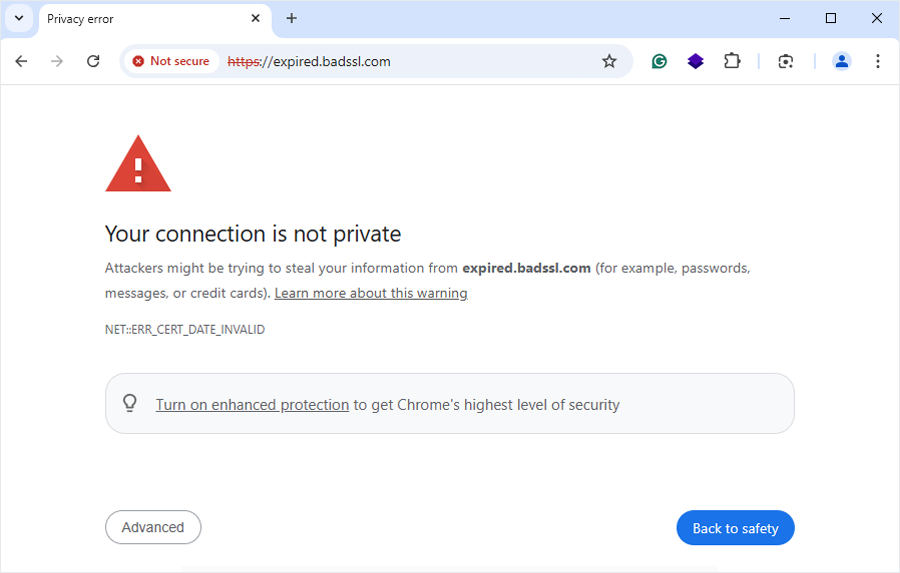
- Loss of Data Encryption: SSL certificate secures sensitive data like login credentials, payment information, and personal details. Without it, your data can be exposed to cybercriminals, leading to data breaches.
- SEO Ranking Impact: Search engines like Google prioritize websites with secure connection. While expired certificate can harm your SEO ranking and result in less organic traffic.
- Compliance Issues: Businesses that handle Personally Identifiable Information PII data should maintain active SSL certificates to comply with standards like PCI DSS (Payment Card Industry Data Security Standard).
- Higher Risk of Cyberattacks: Expired SSL certificate can make your site vulnerable to cyberattacks, like man-in-the-middle attacks, phishing, and multiple types of malware attacks.
Methods to Identify SSL Certificate Expiration Date
There are several ways to check the SSL certificate expiration date, following are some of the methods to identify if your certificate is expired or not.
Method 1: Browser Information
You can check your secure connection from the browsers by clicking the tune icon symbol in the address bar of your website.
- After you click on the tune icon, click “Connection is secure”.
- Now click on “Certificate is valid” to view the SSL certificate details.
- This will display the details of your SSL certificate including its expiry date.
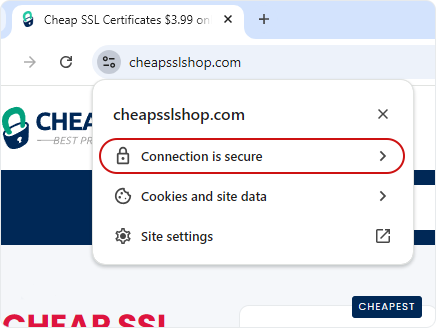
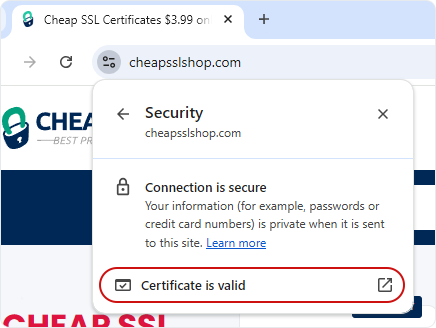
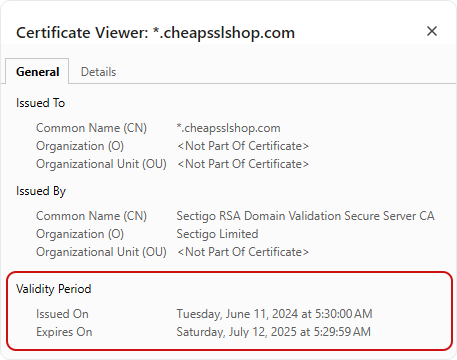
Note: This method is based on the Chrome browser, there are different methods for each browser to check the expiry date.
Method 2: SSL Certificate Provider’s Dashboard
Almost all SSL certificate providers and hosting platforms allow you to see your SSL certificate’s expiration date directly on their dashboards.
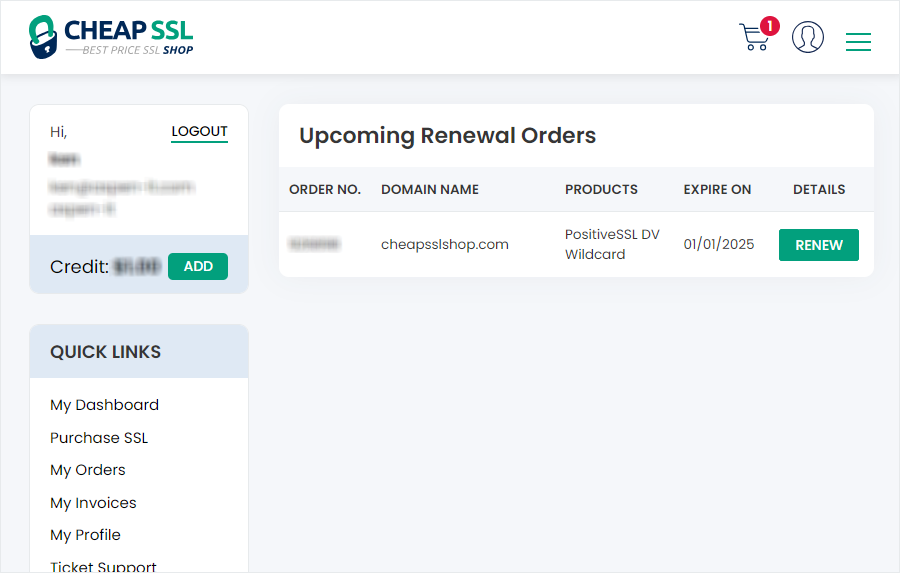
Method 3: Online Tools
Many online SSL checker tools exist that will scan your website and give you information about your SSL certificate and its expiration date. Some commonly used tools include SSL Labs’ SSL Test, Site24x7, Why No Padlock, Geekflare, and Atatus.
How to Renew an SSL Certificate in 5 Simple Steps?
The SSL renewal process includes a few basic steps that help secure your site and build customer trust.
-
Generate a New Certificate Signing Request (CSR)
You have to generate a Certificate Signing Request CSR and provide a block of encoded text to SSL Certificate provider. This contains the fully qualified domain name, locality, organization details, and website public key.
If you are using cPanel and want to generate a CSR for cPanel, login and navigate to SSL/TLS manager. Select “Generate, view, or delete SSL certificate signing request.” Fill out the required fields: domain, company info, and email address. Make sure the key type is RSA (2048-bit). Submit the form to generate the CSR and you’ll receive the encoded text needed for SSL issuance.
-
Purchase or Request SSL Renewal
If you’re a new customer and want to renew the certificate from CheapSSLShop, you can select the product as per your requirement and proceed to checkout.
If you have already purchased SSL for multiyear plan, you need to only request SSL renewal. Log in to your SSL provider account and follow the steps:
- Navigate to your SSL certificate management page: This will usually be under “Certificates” or “SSL/TLS” settings.
- Choose the option to renew your SSL certificate: This may appear as “Renew SSL” or something similar.
- Enter your CSR: Use the CSR you generated and paste it into the appropriate field.
- Confirm your domain ownership: Certificate authorities require you to prove your domain ownership before issuing the new certificate.
-
Complete Ownership Verification
Your certificate authority (CA) will validate domain ownership based on your certificate type. The process is also known as Domain Control Validation – DCV. Here are common validation methods used in verification:
- Email Validation: The administrative contact of the domain receives an email from the CA with a confirmation link. To renew, you will have to click the link.
- DNS Validation: In this method, you have to add a specific TXT or CNAME record to your domain’s DNS settings.
- File Validation: Some CA’s might request to upload a verification file to your website’s root directory.
Note: Wildcard SSL certificates typically do not support file validation. Use DNS or email validation instead.
-
Download & Install the New SSL Certificate
After the approval, you can download your renewed SSL certificate from your provider’s dashboard. Follow the given steps to install certificate:
- Log in to your hosting account: Go to the control panel of the hosting provider or the SSL/TLS management page.
- Upload the certificate: Your hosting provider will provide instructions on how to upload and install the new SSL certificate to your web server.
- Restart the web server: After you have uploaded the new certificate, restart your web server to apply the changes and activate the new certificate.
-
Test the Installation
After you install your renewed SSL certificate, you need to test it to confirm that it is working properly. To verify that your SSL is installed properly, and valid, you can use online SSL testing tools or SSL Checker applications.
-
Update Expiry Information (Recommended)
Be sure and update your internal records with the expiration date of the new SSL certificate. It will help you stay organized when you renew your certificate next time.
-
Revoke the Old Certificate (Optional)
Once your new SSL is installed and confirmed to be working, consider revoking your old certificate. This optional step minimizes confusion and prevents potential misuse of the expired or previously active certificate, especially if it contains sensitive details.
Re-purchase SSL certificates from trusted brands of 2025
Not sure where to start? Check out CheapSSLShop.com for affordable SSL solutions from leading brands.
| Brands | Warranty | Starts at |
|---|---|---|
| ClickSSL | Up to $10,000 | $3.99/yr |
| Essential SSL | Up to $250,000 | $5.99/yr |
| PositiveSSL | Up to $1,750,000 | $7.99/yr |
| RapidSSL | Up to $10,000 | $10.00/yr |
| Sectigo | Up to $1,750,000 | $25.00/yr |
| Comodo | Up to $1,750,000 | $25.00/yr |
| Thawte | Up to $1,500,000 | $32.00/yr |
| GeoTrust | Up to $1,500,000 | $36.00/yr |
| GlobalSign | Up to $1,500,000 | $88.00/yr |
| DigiCert | Up to $2,000,000 | $320.00/yr |
Best Practices to Avoid SSL Certificate Expiration
Renew certificates before expiration
Always renew your certificates well before their expiration date. It helps to avoid any unexpected service disruptions, browser warnings, and loss of user trust.
Follow a Consistent Renewal Process
Implement a clear, step-by-step approach to SSL certificate renewal. Keeping a consistent method helps reduce the risk of human error and makes sure that all necessary steps like CSR generation and installation are properly followed.
Monitor Certificate Expiry Dates
Set reminders or use server monitoring tools that notify you of upcoming certificate expirations. With these alerts, you won’t miss important deadlines, especially when you manage multiple domains or certificates.
Avoid Reusing Private Keys
When renewing certificates, always generate a new private key. Reusing keys can result in security risks, including damaging your overall cryptographic strength and compromising data.
Keep your systems up to date
Your web servers, load balancers, and other infrastructure components should be running on the latest versions. It gives support for modern SSL/TLS protocols and benefit from latest security patches. Outdated systems do not support newer certificates or encryption standards.
Use Wildcard Certificates for Subdomain Management
If you manage multiple subdomains, consider purchasing a wildcard certificate. It helps in certificate management by allowing a single certificate to cover all subdomains under one domain.
Maintain Clear Documentation
Document each step of your SSL certificate management process, including renewal procedures, CSR generation steps, and installation guidelines. This helps team members troubleshoot issues quickly and promotes smoother handovers.
FAQs on SSL Certificate Renewal
Why do SSL Certificates Expire?
SSL certificates expire to improve security. It makes sure that the encrypted communications remain accurate and up to date. Regular expiration cycles force organizations to update and renew certificates, so they use the latest cryptographic standards and practices. It reduces the risk of security vulnerabilities, such as outdated encryption algorithms or key compromises.
Can I use existing private key to renew my SSL certificate?
Using an old private key for renewing SSL certificates can cause long-term cryptographic risks. You should generate a new key during renewal because it increases site security and minimizes the risks of key compromise.
How much does it cost for renewal of SSL certificate?
The price of SSL certificate renewal depends on the selected certificate type and its validation level. CheapSSLShop has a wide range of SSL certificates starting at $4 per year and going up to $1300 per year. Users get round-the-clock customer support for any queries regarding SSL certificates from trusted Certificate Authorities.
Can I switch the Certificate Authorities when I renew SSL?
Yes, you’re free to switch CAs at renewal. You’ll just need to submit a new CSR and complete validation again. CheapSSLShop makes the process easy with full support to help you install and activate your new certificate seamlessly.
Do I need to keep the same certificate when renewing SSL?
Renewing an SSL certificate follows the same process as buying a new SSL cert. So there’s no need to stick to the same certificate. You have the option to switch to a different certificate authority or change the certificate type – like upgrade from a single domain SSL certificate to low-cost wildcard SSL or Multi-domain SSL certificate.
Is it possible to renew my SSL certificate before it expires?
You can renew your SSL certificate up to 90 days before it expires, depending on the Certificate Authority. Some CAs even let you carry over any remaining time from your current certificate. Renewing early helps you avoid last-minute issues and keeps your site secure without interruption.
Will my website go down if my SSL certificate expires?
Yes, when your SSL certificate is expired visitors will get security warning in their browser, causing them to find a new site. Ecommerce and login- based websites can lose revenue, trust, and search ranking because of an expired certificate. Renewing on time prevents these disruptions.
Is there a grace period after SSL expiration?
Unlike domain names, SSL certificates do not have a formal grace period. Once expired, browsers will immediately flag your site as “Not Secure.”
Conclusion
Timely SSL certificate renewal is important for maintaining the website’s security, user trust, and compliance. Use this detailed guide for a smooth, secure, and stress-free renewal process. After renewal make sure to monitor your certificate, set reminders, and stay updated with all the industry standards. Don’t risk user trust, renew your SSL certificate now with CheapSSLShop.


