Do you visit websites showing “Your connection is not private”? As a part of security, you don’t, right? According to Statista, internet users in the US are concerned about online privacy and security more than ever.
Having a valid SSL certificate means complete safety. But, an SSL error is a nightmare. If you’ve landed on this page, chances are you’ve bumped into SSL Certificate Error online.
2023 saw a remarkable surge in data safety as over 80% of websites use HTTPS for secure communication. This will only increase with time as SSL/TLS certificates are the backbone of internet security.
This article will enlarge your knowledge on SSL errors. You can identify the causes and fix these typical SSL problems to regain the security of your website. Let’s get started!
What is an SSL Certificate Error?
Think of SSL errors as cautionary signs you may bump into when browsing the web. Here’s how a typical SSL error looks like:
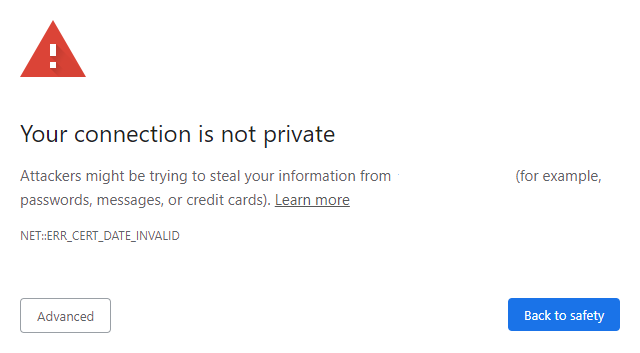
These errors are your browser’s clever way of letting you know that the websites you’re trying to access may not be trustworthy. And that your personal information could be at risk if you proceed.
The following are some of the most typical SSL connection errors you could experience:
- ERR_CERT_AUTHORITY_INVALID
- ERR_SSL_PROTOCOL_ERROR
- ERR_CERT_COMMON_NAME_INVALID
- ERR_CERT_DATE_INVALID
- ERR_CERT_REVOKED
- SSL_ERROR_NO_CYPHER_OVERLAP
- ERR_SSL_VERSION_OR_CIPHER_MISMATCH
- ERR_SSL_BAD_RECORD_MAC_ALERT
- ERR_CERTIFICATE_TRANSPARENCY_REQUIRED
- ERR_CONNECTION_TIMED_OUT
- SSL_ERROR_RX_RECORD_TOO_LONG
Each type of SSL Certificate error points to a different problem. This means that when you go through such a problem, your website browser will show a specific message that provides you with information about why you saw that error.
What are the Common SSL Errors and its Causes?
Some SSL errors can be disturbing for internet users. Thankfully, these errors hint at what exactly is wrong with your SSL certificate.
For webmasters, understanding these errors is crucial for maintaining a secure website. Here are some of the most common SSL errors you need to know;
-
SSL Certificate Not Trusted Error
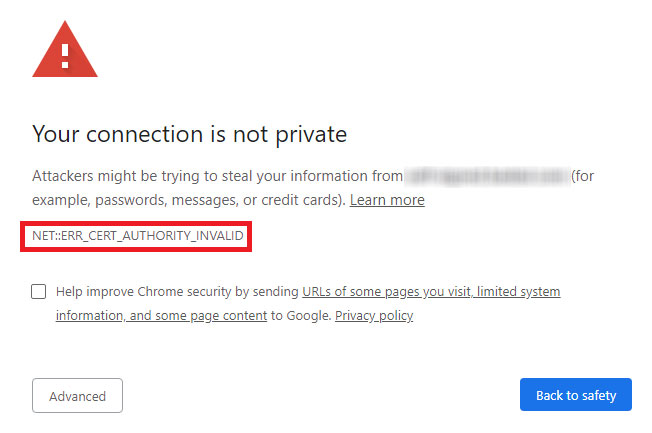
Most modern browsers for example, Google Chrome may trigger the NET::ERR_CERT_AUTHORITY_INVALID error when the SSL certificate installed on your website wasn’t issued by a trusted Certificate Authority (CA). CAs, do the verification of domain ownership and then issue digital certificates that contain cryptographic keys. Few other possible reasons for your website throwing the NET::ERR_CERT_AUTHORITY_INVALID error are incorrect date and time settings on the system or if you’re using a self-signed SSL certificate. -
Name Mismatch Error
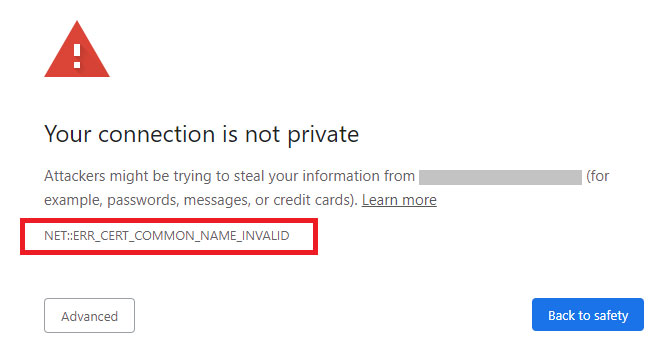
Much like other browser errors, the NET::ERR_CERT_COMMON_NAME_INVALID error is primarily caused when there is a mismatch between the Common Name (CN) on the SSL/TLS certificate and the domain to which the browser is connecting. The Common Name is an important component of the certificate and should match the domain of the website. It may also occur if there is a mismatch in the Subject Alternative Name (SAN) field.
This error may also be triggered if you switch protocol from insecure HTTP to secure HTTPS before installing a valid SSL certificate. Another possible explanation for the NET::ERR_CERT_COMMON_NAME_INVALID error is forceful redirects. When you incorrectly configure your site to redirect visitors to HTTPS from insecure HTTP, they may encounter this error.
-
Mixed Content Error
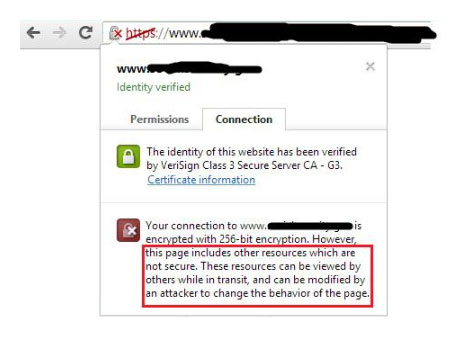
Mixed content error is another fairly common SSL error encountered on HTTPS websites. It arises when some elements on your website, for example, scripts, images, videos, spreadsheets, are still served over the HTTP protocol instead of the secure HTTPS. This protocol mismatch can compromise the safety and security of the content as it loads over an unsecured connection. -
Expired SSL Certificate Error
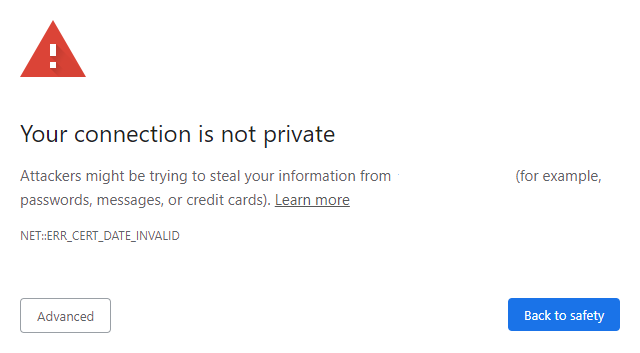
The NET::ERR_CERT_DATE_INVALID may be triggered on your visitors’ browsers if the SSL certificate on your website has passed its expiration date or its validity period is not yet in effect. For web visitors, this error may also be given by browsers if the date and time configuration on their devices is incorrect, among other issues like cached data or their devices being infected by malware. -
SSL Certificate Revoked Error
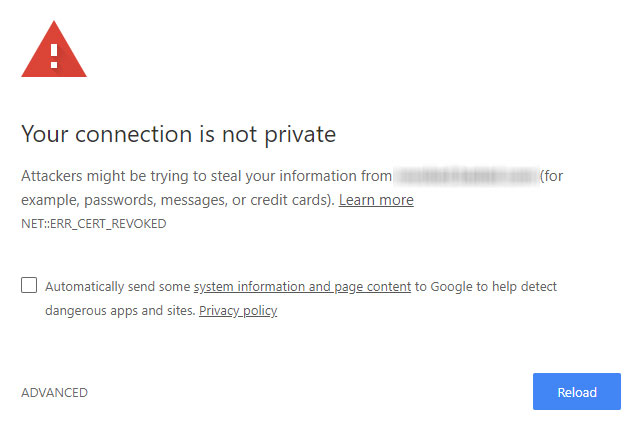
The NET::ERR_CERT_REVOKED shows that the SSL certificate that is associated with or installed on your website has been revoked. This error can be a result of several issues, including the expiration of your SSL certificate, security concerns, incorrect insurance, or just the common glitches with self-signed certificates. -
Generic SSL Protocol Error
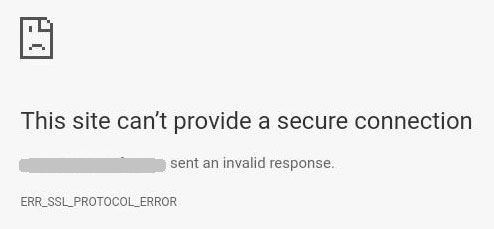
The ERR_SSL_PROTOCOL_ERROR error can occur due to a number of factors on the user end. These usually range from problematic Chrome extensions to using outdated browser versions etc. -
SSL Handshake Failed Error
The SSL/TLS handshake error may be triggered when your server and a visitors’ browser fails to establish a secure connection. There are several reasons why this may happen.
The most notable ones include incorrect date and time settings on the users’ browser, browser configuration issues, third-party interception, mismatched SSL versions and invalid SSL certificates. When you get or you’re notified of this error on your website, it is important that you investigate the issue based on the browser or server involved.
How to Fix SSL Certificate Errors?
For website owners, fixing SSL errors promptly is essential if you want to win the trust and confidence of your visitors. For users, these SSL connection errors clearly indicate that the encryption protocols of the website you’re trying to access are not functioning correctly.
So, you shouldn’t proceed to share any sensitive data on that website. Here is a simple step-by-step process for how to fix the most common SSL errors:
-
Check your SSL Certificate Status
This should be the first thing to do if your website throws errors like NET::ERR_CERT_DATE_INVALID. If the certificate is past its validity period, you must renew it promptly.
To check the status of your SSL certificate, click the padlock icon on the top left end of your Chrome browser in the search bar. After that, select “Connection is secure” and click “Certificate is valid.”
-
Installing an Intermediate Certificate
If the issue is due to an untrusted CA, you can install an intermediate certificate on your web server. Intermediate certificates help web browsers verify that your website’s certificate originates from a legitimate root certification authority.
You should begin by checking if your web hosting provider offers guidance or tools for installing intermediate certificates. If not, don’t worry; navigate to your website’s server settings and locate specific instructions for your server to proceed with the installation.
-
Generate another Certificate Signing Request (CSR)
If the first two options still don’t fix your website’s SSL errors, chances are you installed the certificate incorrectly. Try generating a new Certificate Signing Request (CSR) to fix this.
This way, you can request a fresh certificate from your provider and potentially get the SSL error fixed. Keep in mind that every server comes with its own specific procedures for generating the CSR, so you may seek professional help or refer to a reliable resource to find the specific instructions for your server.
-
Try Upgrading to a Dedicated IP Address
If you’re getting a name mismatch error, the problem could be with you sharing an IP address with several other websites. Note that when you enter your domain name in the browser, it connects to your site’s IP address before reaching your site.
Here’s the problem: if another site on the shared IP lacks a valid SSL certificate, some browsers may be confused and display the mismatch name error. To fix this, try upgrading to a dedicated IP address for your site so browsers can identify it correctly and resolve the issue.
-
Obtain a Wildcard SSL Certificate
If the name mismatch error persists, consider getting a wildcard SSL certificate to resolve the issue. A wildcard SSL certificate will help you safeguard not just your root domain but several other domains simultaneously. This will ensure blanket protection across your entire online presence.
-
Change all your URLs from Insecure HTTP to Secure HTTPS
If you’re still getting mixed content errors on your website, you may want to turn to tools like WhyNoPadlock. This tool can help you identify the elements triggering the errors.
All you’ll need to do is paste your page URL and let the tool do all the work. After identifying the elements triggering the errors, edit the page’s source code and replace the URLs of all the insecure elements with HTTPS. Your hosting provider can help if you encounter problems when changing URLs to HTTPS.
Now, while the specifics may vary depending on the web host you’re using or your CA, the general process for installing an SSL certificate remains the same. Generate your Certificate Signing Request (CSR), activate it, and install the renewed certificate.
Best Practices for SSL Certificate Management
To protect sensitive data and maintain trust, diligently following best practices for SSL certificate management is non-negotiable. It is a necessity you just can’t afford to overlook. Here is a roundup:
- Updating SSL Protocol Versions and Configurations
- Avoiding Mixed Content Issues
- Regular SSL Certificate Renewals and Updates
- Periodic Updates for SSL Certificate Security
- Continuous Monitoring and Testing
-
Updating SSL Protocol Versions and Configurations
It is ideal that you keep SSL protocol versions and configurations updated to maintain secure SSL environments. Here are a few quick recommendations:
- Disable older, insecure versions of SSL/TLS protocols, like SSL 2.0, SSL 3.0, TLS 1.0 and TLS1.1. Enable latest versions i.e., TLS 1.2 and TLS 1.3.
- Implement strong cipher suites to ensure robust encryption and authentication.
- Stay up-to-date with the latest SSL/TLS protocol versions recommended by security standards.
-
Avoiding Mixed Content Issues
Mixed content occurs when a website served over HTTPS includes insecure HTTP resources. This can compromise the security of the entire website. To avoid mixed content issues:
- Ensure that all resources (images, scripts, style sheets) are served over HTTPS and use relative URLs or protocol-relative URLs.
- Perform regular checks and audits to identify and resolve any mixed content warnings or errors.
- Use Content Security Policy (CSP) headers to enforce HTTPS usage and prevent insecure content loading.
-
Regular SSL Certificate Renewals and Updates
SSL certificates have an expiration date, and failing to renew them in a timely manner can result in security warnings and potential disruptions. Follow these best practices:
- Maintain a centralized inventory of all SSL certificates and their expiration dates.
- Set up automated reminders and alerts to ensure the timely renewal of SSL certificates.
- Consider implementing a Certificate Management System (CMS) to streamline the certificate lifecycle, including issuance, renewal, and revocation.
-
Periodic Updates for SSL Certificate Security
SSL certificates can become vulnerable due to security vulnerabilities or compromised private keys. To address these risks:
- Regularly monitor and apply security patches and updates provided by the SSL certificate vendors.
- Stay informed about any security advisories or vulnerabilities affecting SSL certificate providers and take necessary actions promptly.
- Periodically regenerate private keys and reissue certificates to enhance security.
-
Continuous Monitoring and Testing
Maintaining a secure SSL environment requires ongoing monitoring and testing.
- Implement SSL certificate monitoring to track certificate expirations, changes, and vulnerabilities.
- Conduct regular vulnerability assessments and penetration testing to identify any weaknesses in the SSL implementation.
- Keep abreast of emerging security threats, industry standards, and best practices for SSL certificate management.
Conclusion
Remember, SSL isn’t just a fancy acronym but your shield against cyber threats. It is the key to establishing trust in the vast online landscape. And those errors mustn’t be ignored. From lost trust to potential identity theft SSL errors are alerts for weaknesses that can open room for damages big enough to drive you out of business. So, don’t take anything for granted. Stay secure, stay trusted and keep rocking the online world.
Visit CheapSSLShop and explore our affordable SSL certificate options to fortify your website’s security.


